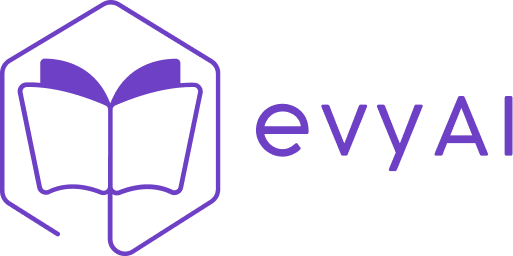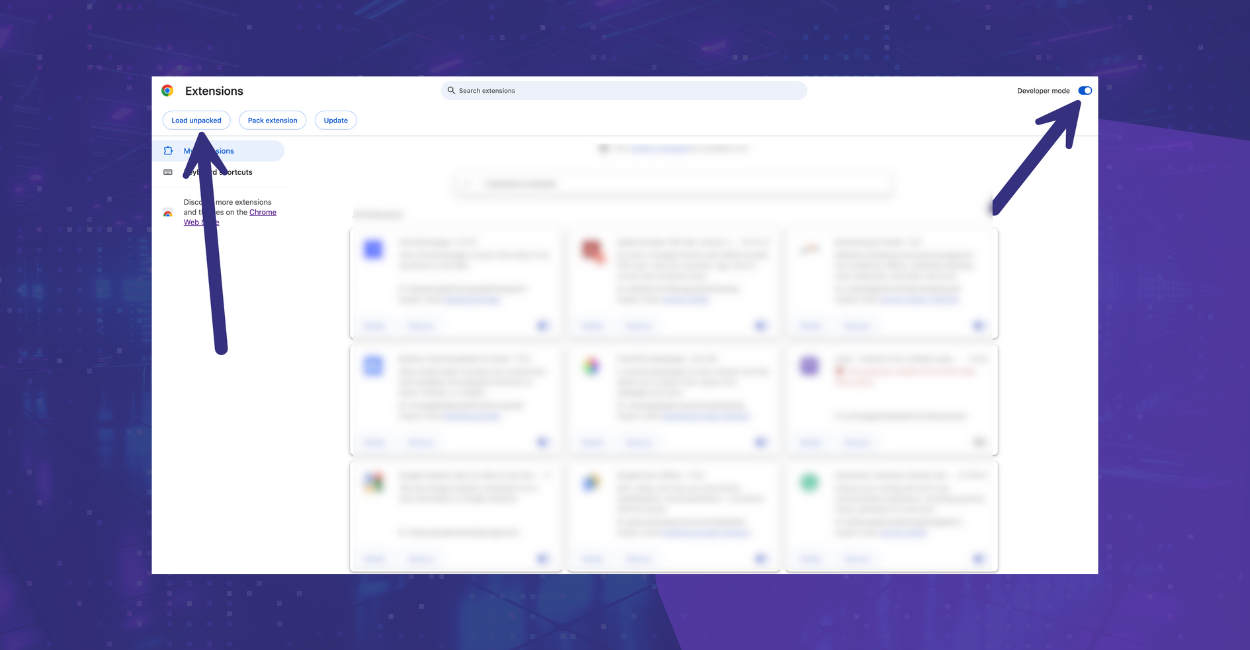Install the new extension here!
Install the evyAI side panel extension directly from Google Chrome.
If you are having trouble you can download the extension with the instructions below manually.
Manually install the latest evyAI Google Chrome extension
Step 1: Watch this how to video: https://youtu.be/WtolDJmkYtE
Step 2: Make sure you have an evyAI account at app.evyai.com.
Step 3: Turn on developer mode on your browser chrome://extensions/
Step 4: Download the Google chrome extension manually from bit.ly/evyai
Step 5: Unzip the Google chrome extension and save the file to a specific folder on your computer. Name the folder whatever you want, but you want to be able to find it. Do not delete this folder.
Step 6: From the ‘manage extensions screen’ with developer mode turned on, you will see on the top right a button that says LOAD UNPACKED. Click on ‘load unpacked’ and find your unzipped extension. Select the folder.
Step 7: Pin the evyAI extension in chrome and start using it.
If you want to update the extension to a new version you will need to remove this version and install a new version when we release a new version.
Thank you very much for being a client of evyAI.
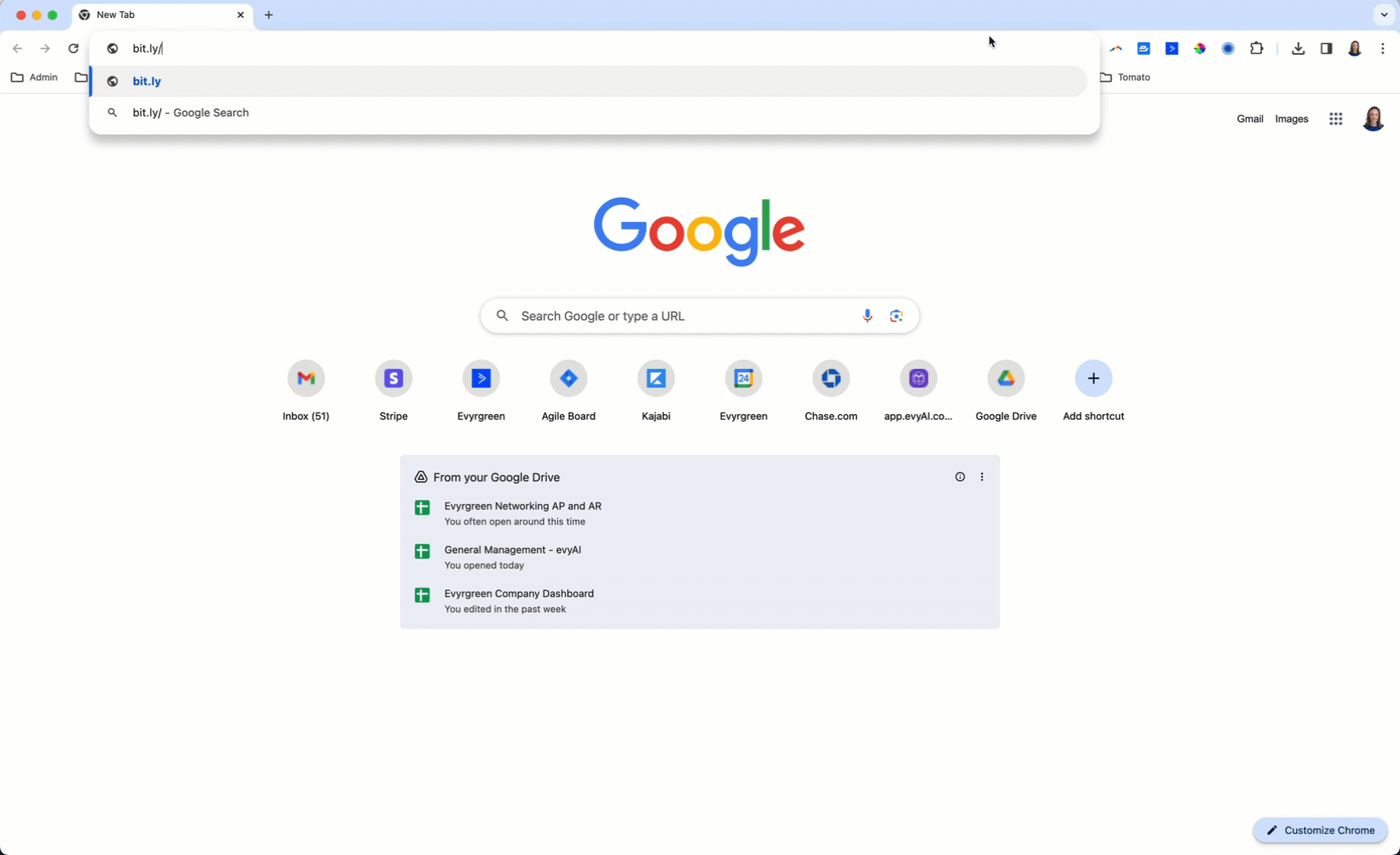
Try out evyAI for FREE by installing the Chrome extension here.
If you like evyAI consider upgrading to premium at evyai.com/upgrade.