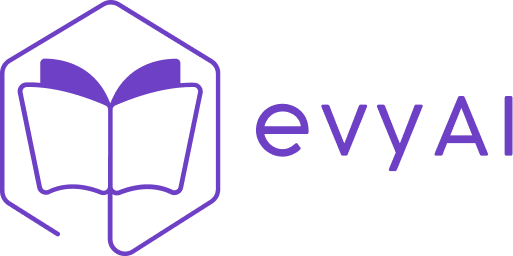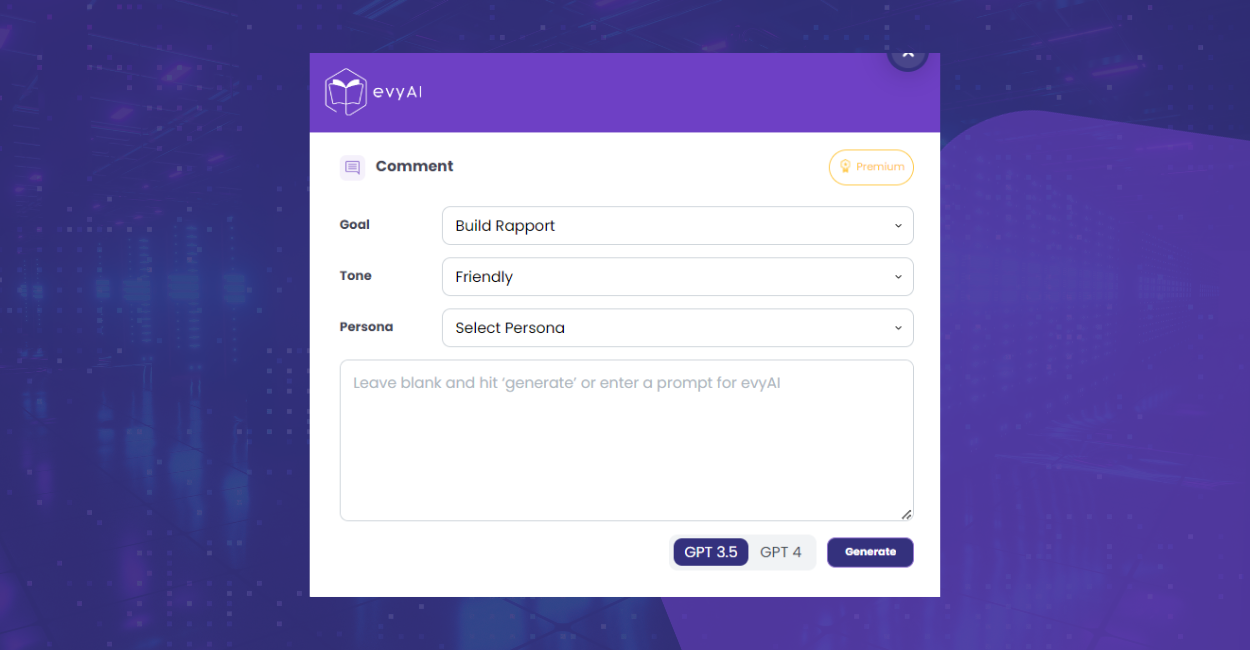Networking and engagement are key to your success online, where standing out is crucial.
evyAI has emerged as a game-changing tool that will elevate your engagement by crafting compelling and personalized comments.
In this comprehensive guide, we’ll explore the step-by-step process of using evyAI to create engaging comments that resonate with your audience and set you apart on the professional platform.
Let’s jump right in!
Getting Started
Make sure you’ve installed the evyAI Chrome extension. If you haven’t installed evyAI yet, click the “Get Started” button at the top of this page, install the extension, and then come back to follow along. Don’t worry, it’s free to get started!
After making sure you have evyAI installed, start your journey by logging into LinkedIn and scrolling through your feed. Find a post that resonates with you or aligns with your expertise.
Once you have found a post you’d like to comment on, click on the comment icon underneath the post.
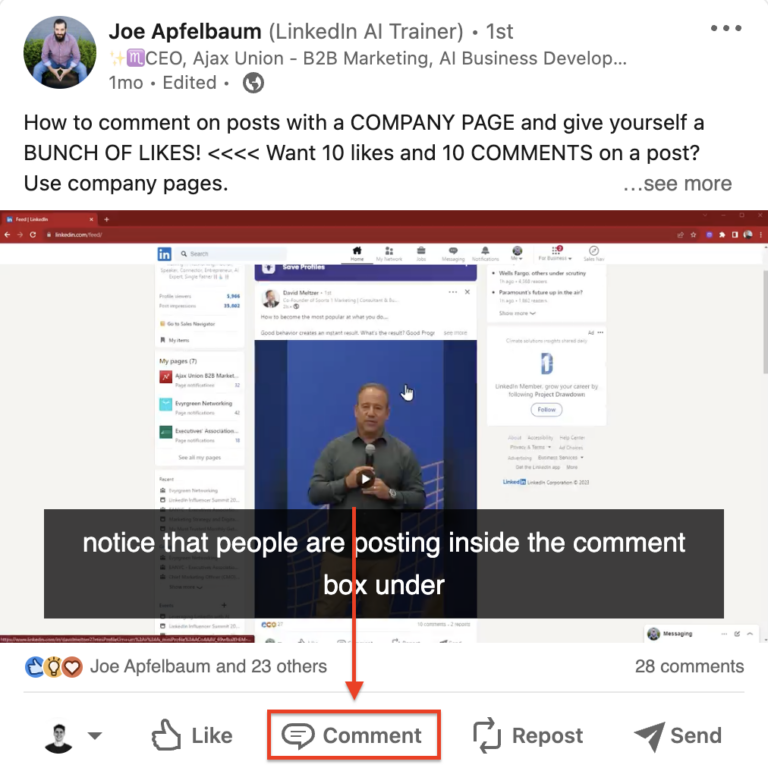
You will see the “Add a comment…” bar pop up with the evyAI logo to the right, go ahead and click on the purple evyAI icon. It should look like this:
After clicking on the evyAI icon in the comment bar, you will then see a screen pop-up that looks like this:
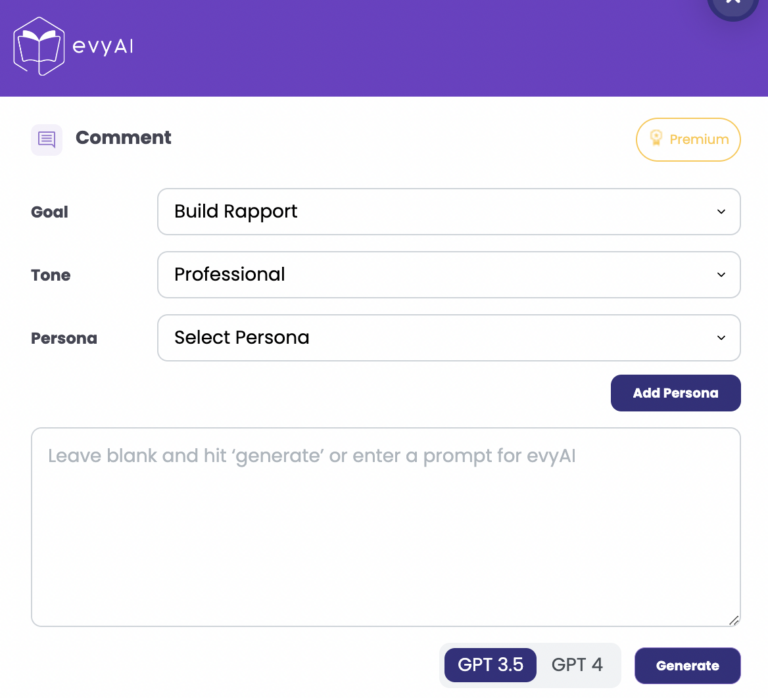
Personalize Your Approach
This is where evyAI shines. The tool allows you to customize your LinkedIn comments based on your goals, preferred tone, and persona. You can select from a variety of goals and tones, like encouraging engagement while making your comment sound conversational. Or encouraging a debate while sounding assertive if that’s more your style.
Adding your very own persona will take the personalization to the next level, allowing evyAI to match the way you talk.
If you want to go a step further, provide additional instructions to tailor the AI-generated comment to your exact specifications.
By entering a prompt like “Create a comment about how awesome Joe is while still sounding professional,” with the goal of building a relationship and the tone of friendly selected, evyAI will generate a comment like this:
“Absolutely, Joe! AI is indeed a game-changer, enhancing our capabilities rather than replacing us. It’s like having a tireless assistant, always ready to help. I’m excited to see how evyAI continues to evolve and assist us in our professional journeys. Keep up the great work!”
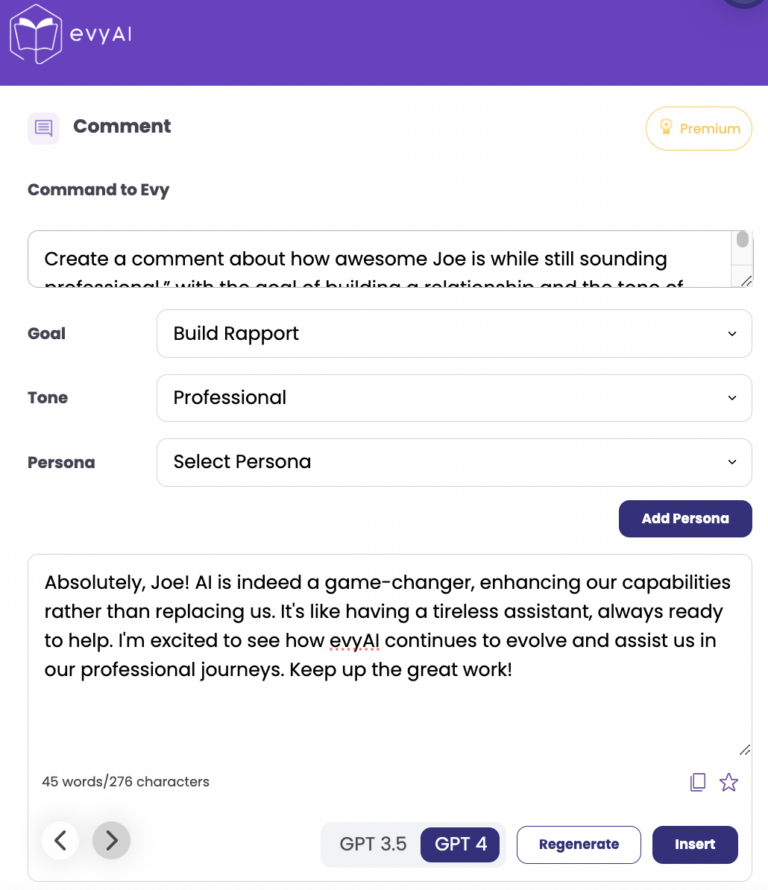
Insert, Edit, and Tag
Once evyAI generates a comment that resonates with you, the insertion process is seamless. A simple click on the “insert” button and your comment is part of the conversation.
You can then edit your LinkedIn comment either in the content generated by evyAI or after it is inserted into LinkedIn. Want to make your comment more personal? Tag individuals by adding the “@” sign before their name, ensuring they get notified about your comment.
Remember, evyAI will NEVER post anything on LinkedIn for you. You will always have the option to edit anything evyAI generates before you manually post the comment. Before hitting the “post” button, take a moment to review your comment. Does it reflect your thoughts accurately? Is it aligned with the conversation?
If everything looks good to you, you can go ahead and hit the post button, and congrats! You just generated a LinkedIn comment using evyAI.
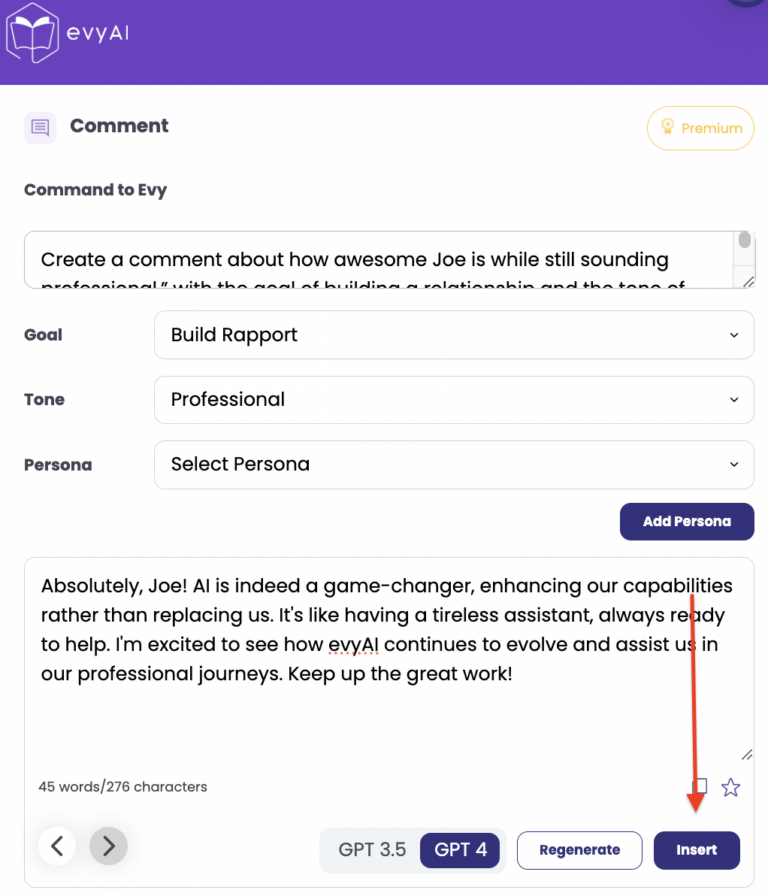
While this blog focused on showing you how to leave comments on LinkedIn, evyAI is a multifaceted tool. Beyond comments, explore its capabilities in crafting posts, generating recommendations, assisting in messaging, optimizing your profile, customizing connection notes, and more by visiting evyAI.com.
Send this article to a friend who might benefit from more exposure, credibility, and clients on LinkedIn! For more articles on evyAI, be sure to check out the evyAI blog here!
Try out evyAI for FREE by installing the Chrome extension here.
If you like evyAI consider upgrading to premium at evyai.com/upgrade